- Select Data from the Navigation Toolbar.
- Click on the Data Versions tab, and then the Loader Option Definition page.
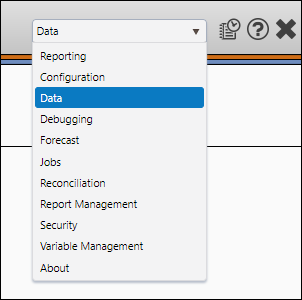
Create Tooltip Comments
You may wish to add tooltip comments to your loader options. Typically, tooltip comments are used to store brief descriptions of your loader options. To set up a tooltip comment, follow these steps:
- After accessing the Loader Option Definition page, select a context using the Context drop-down menu.
- If you are making changes to a preexisting loader option, select the option you intend to modify using the Loader Options drop-down menu and then click the Edit button. If you are creating a new loader option, click the Create button.
- While creating or editing a loader option, locate the Comment field below the Option Setup pane.
- Enter your tooltip comment in the Comments field.
- Click the Save button to save your loader option.
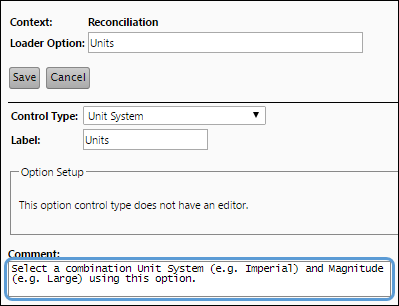
Click image to expand or minimize.
Now, when users access The Load Data Page, they can view the comment by hovering over the tooltip icon wherever the loader option is used.

Create Comment Loader Options
You can create comment loader options using this page. These comments are placeholders for loader options, and won't include any usable functionality. Instead, they are used to display blocks of text within your loader options. Once you've created a comment loader option, you will need to assign it to your loader using The Loader Definition Page. To create a comment loader option, follow these steps:
- After accessing the Loader Option Definition page, select the context for your loader comment option using the Context drop-down menu. Loader options are context-sensitive.
- Click the Create button.
- Enter a name for your loader option in the Loader Option field. Option names must start with a letter or underscore, and cannot include spaces.
- Select Comment using the Control Type drop-down menu.
- Enter a label for your for your comment option in the Label field. The name you enter here will be used as a display name for your option on The Load Data Page.
- Add the text you want to display on The Load Data Page to the Comment field.
- (Optional) Add a tooltip comment to your comment report option using the Comment field below the Option Setup pane.
- Click the Save button to save your comment loader option.
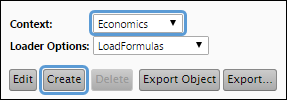
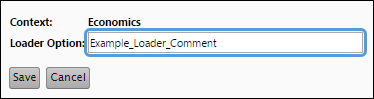
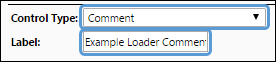
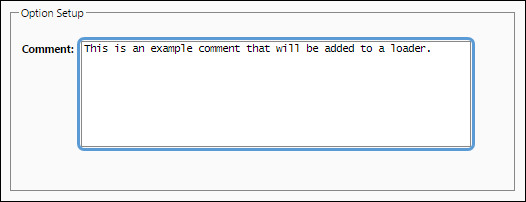
Click image to expand or minimize.

Once you have finished setting up your comment option, assign it to your loaders using The Loader Definition Page.
Styling Comment Loader Options
You can style and format comment loader options using HTML. In the example below, an example styled comment is displayed.
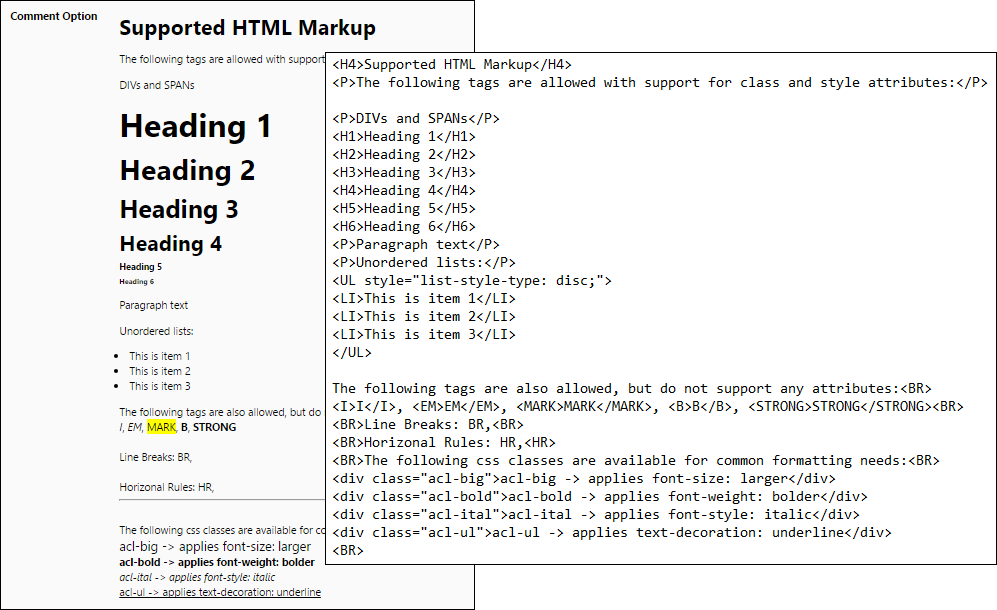
Click image to expand or minimize.
Adding Comments to Loaders
After you've created loader comment options, you can add them to your loaders using The Loader Definition Page.
Viewing Loader Comments
Once comments have been added to your loaders, you can view the comments on The Load Data Page.
